
|
After placing a Plant this Dialog wizard will be
opened.
- Properties
:
- From the Type
section user can choose the placing mode of the object. By default it is set
with 'Standing object', but there are few option available in the drop down
list.
- Edit
in PlantFactory : If the PlantFactory is installed in the operated
system, then a wizard box will open which leads to PlanFactory. From
PlantFactory user can edit a plant as per the requirement.
- OBJECT
COORDINATES : Allows to set the Co-ordinates of the plant.
- SOUND
: Allows to set sound in the selected object.
- LINK AND
LOOK AT :
Allows to link a camera to the selected object.
|

|
After placing a Character this Dialog wizard will be
opened.
-
Type :From the Type section user can
choose the placing mode of the object. By default it is set with 'Standing
object', but there are few option available in the drop down list.
- OBJECT
COORDINATES : Allows to set the Co-ordinates of the Character.
- SOUND
: Allows to set sound in the selected object.
- LINK AND
LOOK AT :
Allows to link a camera to the selected object.
|
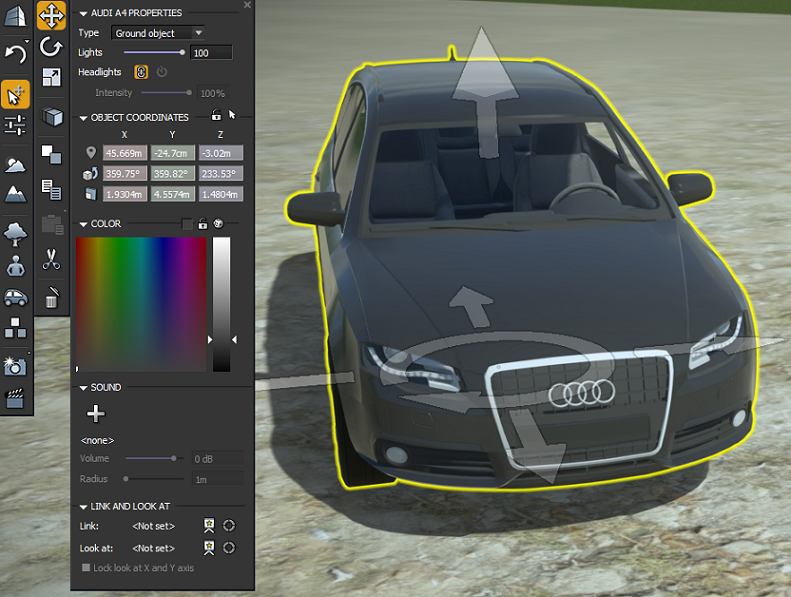
|
After placing a Vehicle this Dialog wizard will be
opened.
- PROPERTIES
- Type
:From the Type section user can choose the placing mode of the
object. By default it is set with 'Ground object', but there are few option
available in the drop down list.
- Lights : Allows
to adjust the Light power.
- Headlights :
Allows to switch on/off the headlights. Also
you can adjust the intensity of the light from the 'Intensity' slider when
headlights are on.
- OBJECT
COORDINATES : Allows to set the Co-ordinates of the Vehicle.
- COLOR
: Allows to customize the vehicle color.
- SOUND
: Allows to set a sound in the selected vehicle.
- LINK AND
LOOK AT :
Allows to link a camera to the selected object.
|

|
After placing a Object this Dialog wizard will be
opened.
-
Type :From the Type section user can
choose the placing mode of the object. By default it is set with 'Standing
object', but there are few option available in the drop down list.
- OBJECT
COORDINATES : Allows to set the Co-ordinates of the object.
- SOUND
: Allows to set sound in the selected object.
- LINK AND
LOOK AT :
Allows to link a camera to the selected object.
|
